JAVA environment
1. Download and install java JDK https://www.oracle.com/technetwork/java/javase/downloads/index.html
2. Open ~/.bash_profile or create it if not exist, add these lines to .bash_profile
export JAVA_HOME=`/usr/libexec/java_home`
export PATH=$JAVA_HOME/bin:$PATH
Save and quit.
Echo $JAVA_HOME should print the “/Library/Java/JavaVirtualMachines/jdk-12.jdk/Contents/Home”
check java version: java —version
Swagger-codegen
Download a snapshot from
https://oss.sonatype.org/content/repositories/snapshots/io/swagger/swagger-codegen-cli/2.3.0-SNAPSHOT/
Latest stable version: swagger-codegen-cli-2.3.0-20171221.103805-388.jar
After downloading, try command: java -jar <path_to_the_jar_file>/swagger-codegen-…..-2.3.0.jar help
Docker to install swagger editor
1. Download and install Docker: https://store.docker.com
2. Run Docker
3. docker pull swaggerapi/swagger-ui
docker pull swaggerapi/swagger-editor
(Dock hub: https://hub.docker.com/r/swaggerapi/swagger-editor/)
Code generate
Try generate Swift models through this command:
java -jar <swagger_codegen_jar_file_path>/swagger-codegen-2.3.0.jar generate
-c <swagger_config_file_path>/….SwaggerConfig.json
-i <yaml_file_path>/…..swagger.yaml
-l swift4
-o <output_directory_path>
--type-mappings Double=Decimal
The structure of the output directory would be:
Copy the .podspec and the folder contains Classes to your project. It can be places just under the root folder, just depending on how you are organising your project structure.
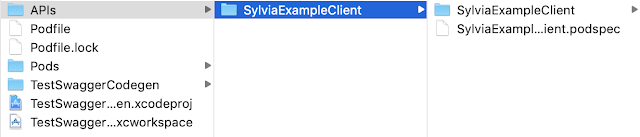
Podfile
1. update podfile

2. pod install
SylviaExampleClient will be imported to Pods
Now you will be able to import the framework and use the models in your Swift code

Example swaggerconfig/yaml files and iOS project
Check: https://github.com/Sylvia-YiyinShen/SwaggerToSwift


No comments:
Post a Comment